


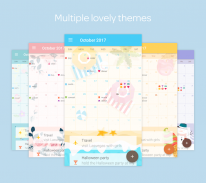
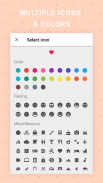
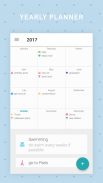
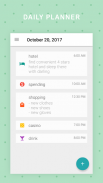
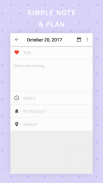
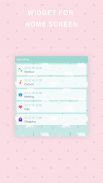
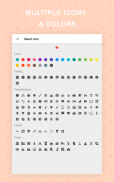
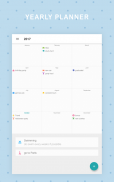
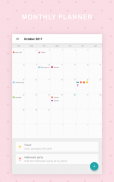
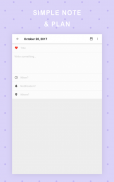
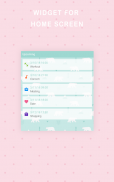
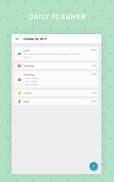
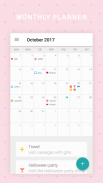
Dreamie Planner

توضیحات Dreamie Planner
Dreamie Planner is a simple app that you can note and plan on. You can write it as a diary or just mark the calendar with an icon to remember how you're feeling. We provide many icons for your event including feelings, famous places, sports, health and activities.
In addition to Light and Dark theme, Dreamie Planner provide multiple cute themes for you to make writing and planning routine more enjoyable.
Dreamie Planner also let you connect with your existing calendar like Google calendar to backup data on the cloud and use it on multiple devices.
** For using Dreamie Planner on multiple devices with the same calendar, make sure you edit note/plan via this app to sync the data between devices correctly. Editing calendar event on other applications won't update the event on Dreamie Planner. **
:: Features ::
- daily / weekly / monthly / yearly planner
- define event icon and color
- mark event as complete
- connect with email calendar
- PIN code
- event notification
- light, dark and additional cute themes
:: Required Permission ::
Contacts permission: To list existing calendars on your devices, if you want to connect.
Calendar permission: To read and write to your calendar if you connect with existing calendar.
** Since this app relies on DEVICE calendar like Google Calendar app, please make sure selected calendar's sync option is turn on in the device calendar app settings. If the device calendar app sync correctly, Dreamie Planner should sync correctly too. For more help please visit https://www.wikihow.tech/Sync-Google-Calendar-with-Android-Calendar.
*** Some devices (most Chinese device) might not get notification after a while due to device's strictly battery optimization. If you're having this issue please visit below link for more information
Xiaomi: https://www.androidcentral.com/how-fix-push-notifications-miui-8
Huawei: https://itechify.com/2016/02/01/how-to-fix-missing-push-notifications-on-huawei-smartphones/
OPPO: https://www.forbes.com/sites/bensin/2017/07/28/how-to-fix-push-notifications-on-oppo-phones/#1d5ad51b1735
برنامه ریز Dreamie یک برنامه ساده است که شما می توانید توجه داشته باشید و برنامه ریزی است. شما می توانید آن را به عنوان یک دفتر خاطرات نوشتن و یا فقط علامت تقویم با یک نماد به یاد داشته باشید که چگونه شما احساس. ما با ارائه آیکون های بسیاری برای رویداد خود را از جمله احساسات، مکان های معروف، ورزش، بهداشت و فعالیت است.
علاوه بر تم روشن و تیره، برنامه ریز Dreamie ارائه تم زیبا متعدد برای شما به نوشتن و برنامه ریزی معمول لذت بخش تر.
Dreamie برنامه ریز نیز به شما اجازه با تقویم های موجود خود را مانند تقویم گوگل اتصال به داده ها پشتیبان گیری را بر روی ابر و استفاده از آن در دستگاه های متعدد.
** برای استفاده از برنامه ریز Dreamie در دستگاه های متعدد با تقویم همان، مطمئن شوید که شما توجه داشته باشید / طرح ویرایش از طریق این برنامه برای همگام سازی داده ها بین دستگاه به درستی. ویرایش رویداد تقویم در برنامه های کاربردی دیگر این رویداد در برنامه ریز Dreamie روز رسانی نیست. **
:: امکانات ::
- روزانه / هفتگی / ماهانه / سالانه برنامه ریز
- تعریف نماد رویداد و رنگ
- رویداد علامت گذاری به عنوان کامل
- ارتباط با تقویم ایمیل
- پین کد
- اطلاع رسانی رویداد
- نور، تاریک و اضافی از تم های زیبا
:: مجوز مورد نیاز ::
اطلاعات تماس مجوز: برای لیست تقویم های موجود بر روی دستگاه های خود را، اگر شما می خواهید برای اتصال.
تقویم اجازه: برای خواندن و نوشتن را به تقویم خود را اگر شما با تقویم موجود ارتباط برقرار کنند.
** از آنجا که این برنامه متکی بر تقویم دستگاه مانند برنامه تقویم گوگل، لطفا مطمئن شوید که گزینه همگام سازی تقویم انتخاب است به نوبه خود در در تنظیمات برنامه تقویم دستگاه. اگر دستگاه همگام سازی برنامه تقویم به درستی، برنامه ریز Dreamie باید به درستی خیلی همگام سازی کنید. برای راهنمایی بیشتر لطفا https://www.wikihow.tech/Sync-Google-Calendar-with-Android-Calendar مراجعه کنید.
*** برخی از دستگاه های (ترین دستگاه چینی) ممکن است اطلاع رسانی پس از مدتی به دلیل بهینه سازی به شدت باتری دستگاه را دریافت کنید. اگر شما با داشتن این موضوع لطفا لینک زیر برای کسب اطلاعات بیشتر
Xiaomi در: https://www.androidcentral.com/how-fix-push-notifications-miui-8
هواوی: https://itechify.com/2016/02/01/how-to-fix-missing-push-notifications-on-huawei-smartphones/
OPPO: https://www.forbes.com/sites/bensin/2017/07/28/how-to-fix-push-notifications-on-oppo-phones/#1d5ad51b1735





















